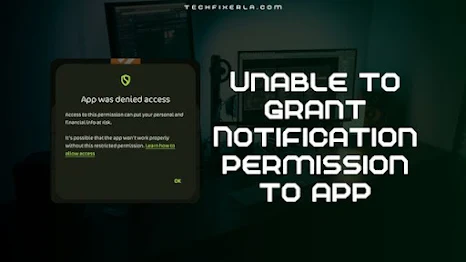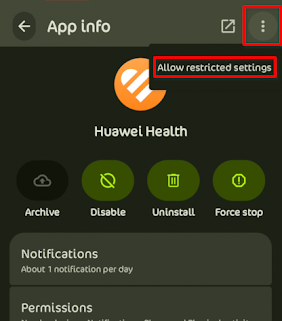The error message "App denied access" for notifications means that the Android operating system has, by default, restricted this app's ability to interact with your system in certain sensitive ways, such as displaying notifications. It considers the app "untrusted" because it didn't come from a verified source like the Play Store.
To override this default restriction, you need to explicitly tell Android that you trust this specific app, even though it's from an external source. This is what "Allow restricted settings" does. By enabling this option, you're essentially giving your permission for the app to access certain system functions that were previously blocked.
How to Enable Restricted Settings for Android Apps
- Open Android Settings: Look for the gear icon – usually on your home screen or app drawer.
- Tap on Apps: Depending on your Android version, this may be labeled as Apps, Apps & notifications, or See all apps.
- Select the App: Scroll or search for the app needing permission and tap on it.
- Access the Options Menu: Tap the three-dot menu (usually in the top-right corner).
- Choose Allow Restricted Settings: Select this option to inform Android that you trust the app (This is where you tell Android, "Relax, I know what I'm doing... mostly.").
- Retry Notifications: Return to the app or its permission settings and try enabling notifications again. It should happily oblige this time!
Note: The exact wording or menu path might differ slightly depending on your Android version and device manufacturer.
Conclusion
Android takes extra precautions with apps installed outside the Play Store, often limiting features like notifications. By allowing restricted settings, you regain control and enable the app to work as expected — just make sure the source is trustworthy.
Got stuck or have questions? Leave a comment below and let’s troubleshoot together!