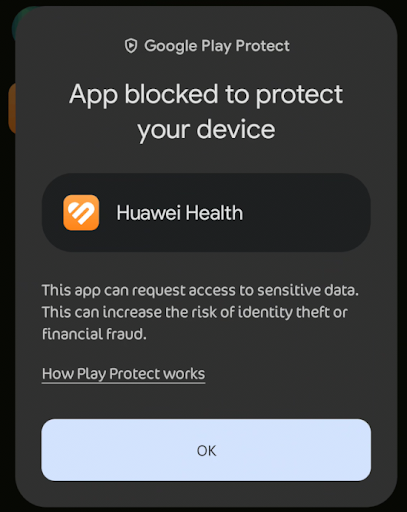Having trouble installing the Huawei Health app on your smartphone? Whether it’s missing from the Play Store or throwing tantrums during installation, don’t worry—we’ve got a step-by-step guide to get you up and running.
1. Check Your Device's App Store (If Available)
Some phones come with a secondary app store that often includes apps not found on Google Play. Try the links below:
If you find the app there, install it directly—no drama, no APKs, no rituals.
2. Download and Install via APK (If Not Found in App Store)
If the above doesn’t work, it's time to go old-school with an APK. But first, your phone needs permission to install apps from unknown sources.
A. Enable Unknown Sources (skip if you have done it before)
The method to allow APK installations depends on your Android version:
- Android 8.0 (Oreo) and above:
- Go to Settings.
- Tap Apps & notifications (or just Apps).
- Tap Special app access.
- Tap Install unknown apps.
- Select the app (like browser or file manager), then toggle on Allow from this source.
- Android 7.0 (Nougat) and below:
- Go to Settings.
- Tap Security.
- Enable Unknown sources and confirm any warning.
B. Download the APK
At the time of writing this, official Huawei is not providing the apk, for such situation, you can use the following:
C. Install the APK
- Open your File Manager app.
- Go to the Downloads folder (unless you have changed it to any other location).
- Tap the downloaded Huawei Health APK.
- Select Install.
3. Troubleshooting Installation Errors
Seeing errors like "Unable to install" or "App blocked to protect your device"? These are Android's overly cautious guards. To push through:
Please visit here for detailed solutions on how to force install the app safely.
4. Granting Notification Permissions
After installation, you might face an "APP was denied access" error when trying to grant notification permissions.
No panic. Just click here to solve the issue with a few easy steps.
Conclusion
With a little patience (and a sprinkle of APK magic), the Huawei Health app can be installed even without Google Play. Whether you're syncing your smartwatch or tracking your fitness goals, getting this app working is worth the effort. If you still run into trouble, drop a comment below and let’s figure it out together.